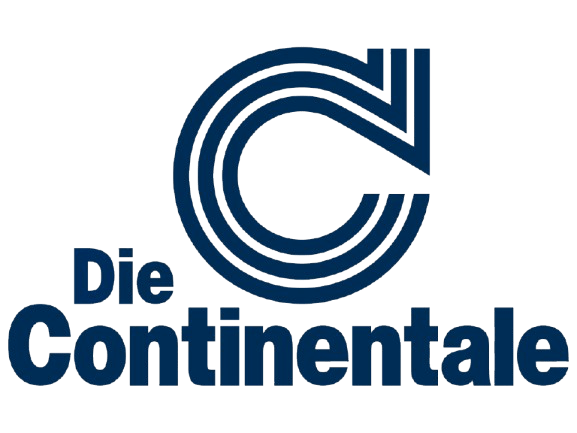that Microsoft Intune Admin Center offers exactly the right solution for this. As a central management platform within Microsoft Intune, it enables cross-platform control of devices, applications, and security policies — cloud-based, scalable, and integrated into the Microsoft 365 world.
The most important things in brief
- Centralized administration: The Intune Admin Center provides a unified interface for managing Windows, Android, iOS, and macOS devices.
- Structured navigation: Devices, apps, users, policies, and groups can be quickly found and managed from separate areas.
- Compliance and security: Compliance policies and conditional access ensure that only secure devices access corporate resources.
- Flexible configuration: Dashboards and portal settings can be customized — ideal for different roles or teams.
- Efficient troubleshooting: With integrated troubleshooting tools and support requests, technical issues can be quickly analyzed and resolved.
Accompanied as an experienced partner SOFTTAILOR Companies implementing, optimizing and operating Microsoft Intune. From initial concept through technical implementation to ongoing operation — including software packaging, policy design, and support processes.
1. What is the Microsoft Intune Admin Center?
The Microsoft Intune Admin Center is a cloud-based administration interface for Unified Endpoint Management (UEM) and a key part of the Microsoft Intune product. It serves as a central web portal for managing devices, applications, and policies in Microsoft Intune. IT administrators thus have direct access to all functions required for comprehensive and secure endpoint management — both for company-owned and private devices running Windows, iOS, Android and macOS.
The portal provides features such as:
- Device Management
- Deploy and manage applications
- Enforcing security policies
- Device compliance monitoring
- Integration with other Microsoft cloud services (e.g. Microsoft 365, Azure AD, Microsoft Defender)
The cloud architecture allows administrative tasks to be carried out anywhere. Intune thus supports the modern, hybrid workplace and reduces operational costs through automated processes, guideline-based and centralized overview.
2. Access and Requirements
The Microsoft Intune admin center is via the web address https://intune.microsoft.com reachable. Access requires a Microsoft Entra ID account (formerly Azure Active Directory) that has the appropriate permissions. Authentication is usually done via Azure AD and can be extended with security mechanisms such as multi-factor authentication (MFA) or conditional access.
Technical and organizational requirements:
- Microsoft 365 or Intune subscription with active license
- Microsoft Entra ID (Azure AD): for identity management and group control
- Supported web browser: e.g. Microsoft Edge, Google Chrome, Mozilla Firefox
- At least one assigned admin role in Intune (such as Intune Administrator, Help Desk Operator, Policy and Profile Manager)
Role-based access control (RBAC) enables fine-grained assignment of rights. For example, one administrator may only be responsible for app delivery, while another may only manage device settings. It is also recommended to use conditional access policies to grant or block administrators access based on device state, user location, or network context.
Once logged in, administrators have direct access to all central management functions via the dashboard — without additional client installation.
Overview of important navigation areas:
- devices: Management of registered devices, including device groups, operating system status, assignments, and policies. Here, devices can be searched for, filtered and managed via remote actions (e.g. wipe, restart).
- Apps: Managing the application lifecycle—from deployment to updates to uninstallation. Microsoft Store apps, Win32 applications, line of business (LOB) apps and web links are supported.
- guidelines: Centrally manage configuration profiles (such as Wi-Fi, VPN, email), compliance policies, endpoint protection settings, and device restrictions.
- Users & groups: Overview and manage Azure AD users and groups to specifically assign policies and control permissions.
- Reports: Access to predefined and custom reports to analyze compliance, app installations, device status, and security policies.
- Tenant administration: Tenant-level settings, such as license overview, connection status to Microsoft Defender, or Endpoint Analytics.
Each of these areas is accessible via a left-hand navigation menu. Within the modules, filters, search functions and context-sensitive actions make daily work easier — especially in large environments with many devices and user groups.
{{deployments=” /dev/components "}}
3. Microsoft Intune Admin Center Tour
1. Login and homepage
Registration takes place at https://intune.microsoft.com using a Microsoft Entra ID account. After logging in, the start page opens, which serves as a central entry point. It shows a visual snapshot of client status, such as device compliance, recent notifications, and links to frequently used areas. This view is particularly helpful for identifying potential needs for action at a glance.
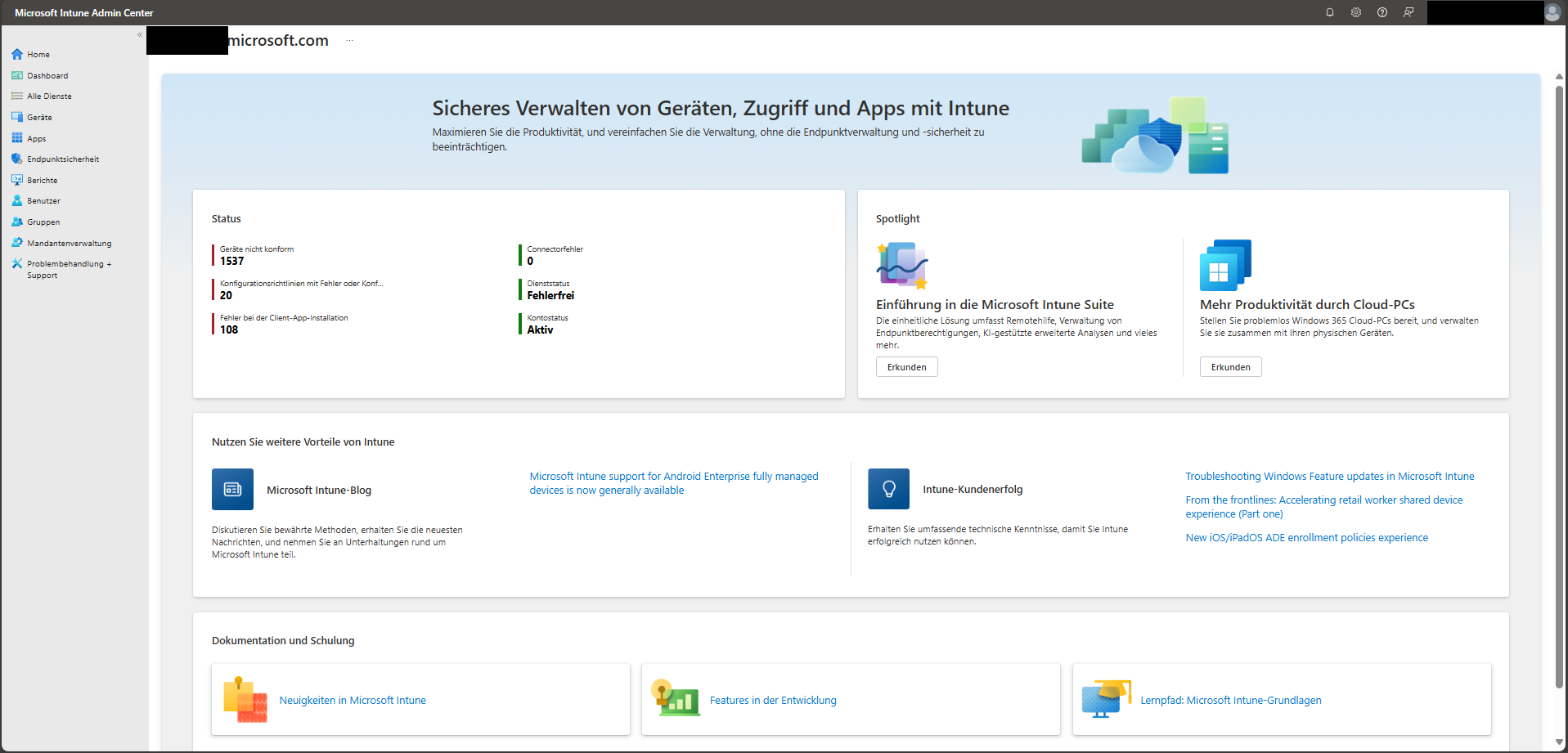
2nd dashboard view
The dashboard provides an aggregated overview of the state of the Intune client. Here, administrators get information about registered devices, installed applications, policy status, and compliance results. This area is ideal for quick status assessments — e.g. before the daily standup or to prepare for audits.
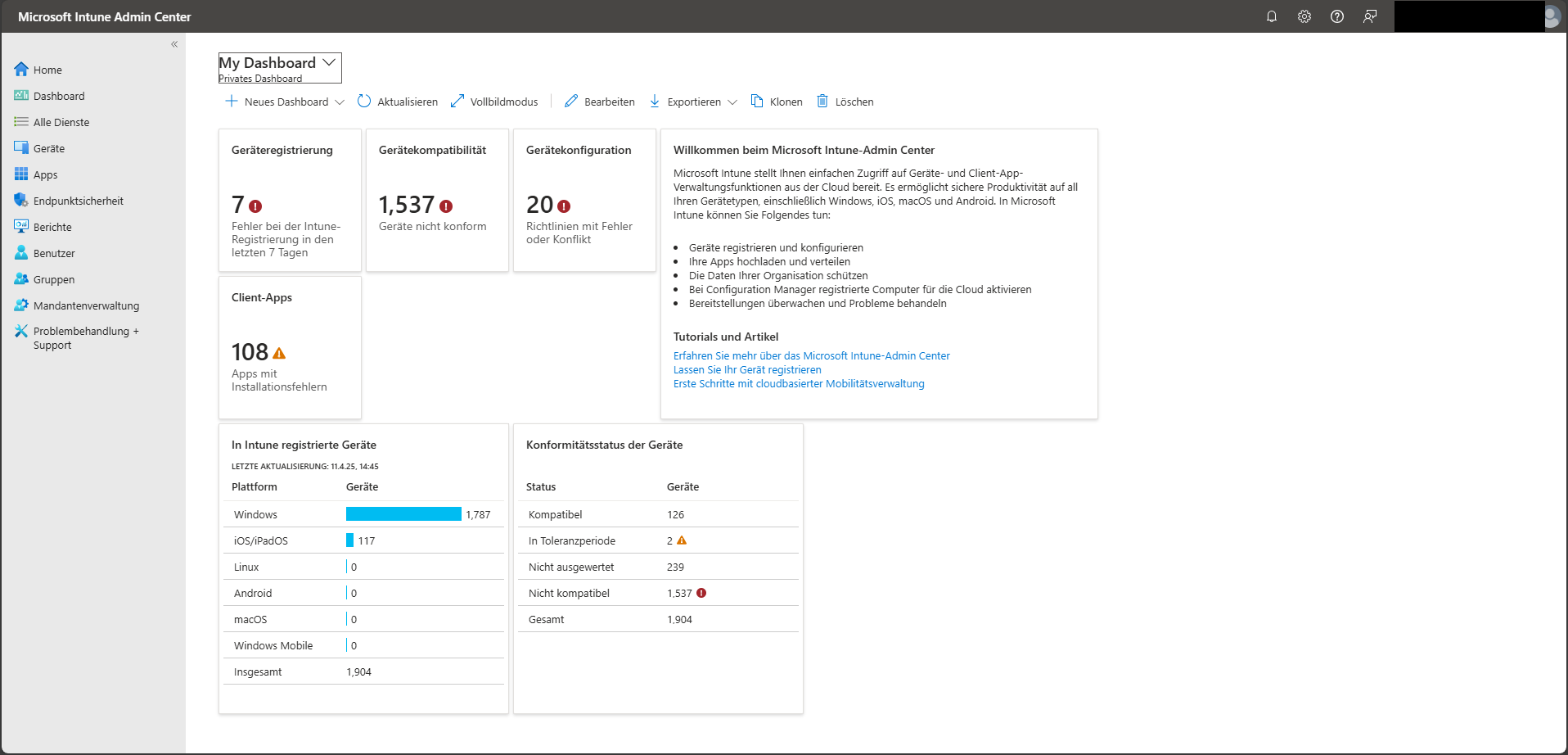
3rd device area
In the navigation menu of the Microsoft Intune Admin Center, under the item “Devices” a central overview of all registered devices of your client. This area provides important information for the daily management and monitoring of end devices.
Die “Devices overview” contains, among other things, the following key information:
- Number of managed devices per platform (e.g. Windows, iOS, Android)
- Configuration policy errors or conflicts
- Non-compliant devices in accordance with compliance requirements
- Update status of Windows devices including possible errors
Note: If you have already used Intune via the Azure portal, you can now find this information directly in the Intune Admin Center — tidy, clear and significantly expanded in terms of functionality.
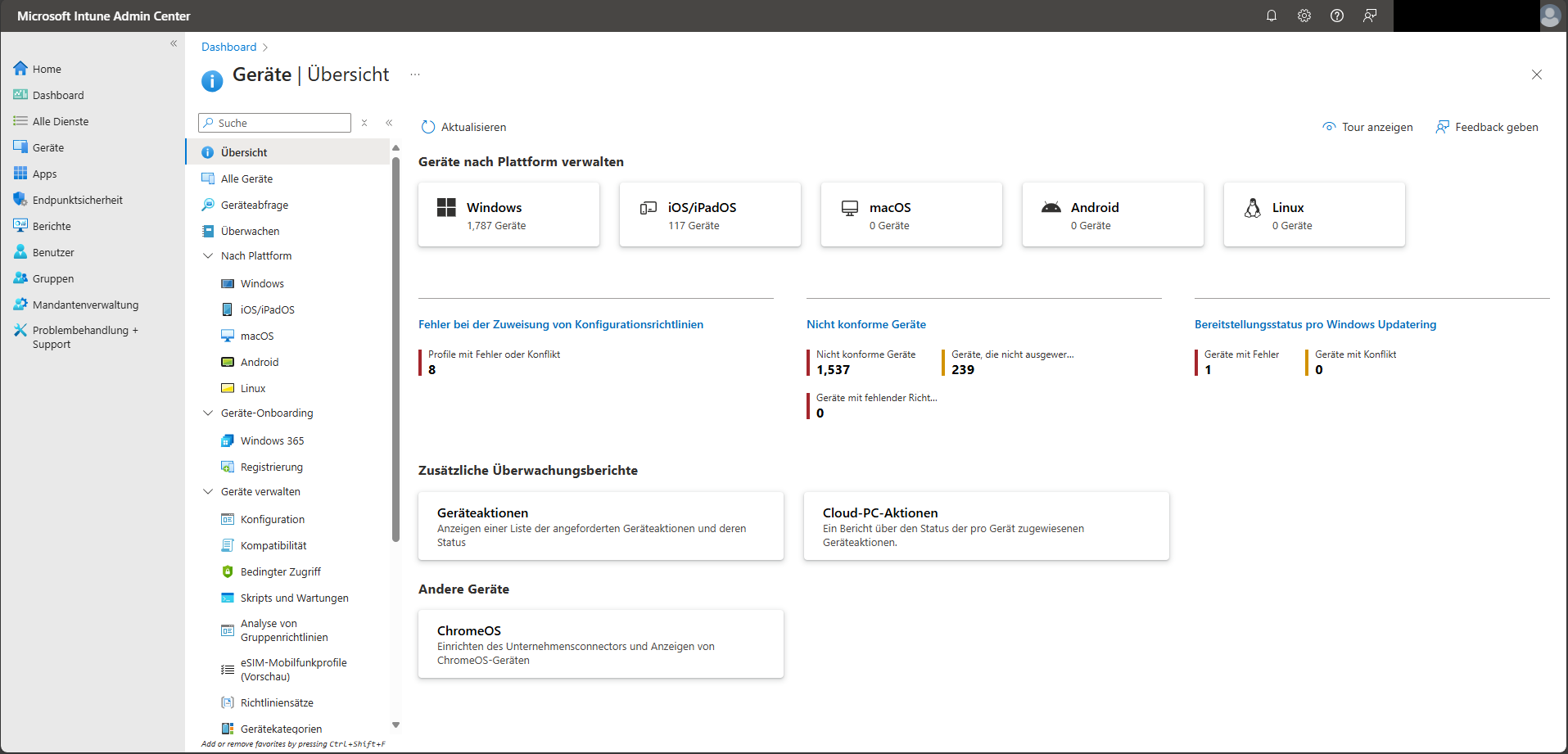
4. Device recording methods
Intune supports a variety of registration types, which should be selected based on device type (Windows, macOS, iOS/iPadOS, Android), ownership status (private vs. corporate), and management goal. Key methods include:
- Windows Autopilot for zero-touch provisioning
- Apple DEP (Automated Device Login) for iOS/macOS
- Android Enterprise including zero-touch
- Manual registration for tests or special cases
The choice of method influences, among other things, the level of administration and the level of automation.
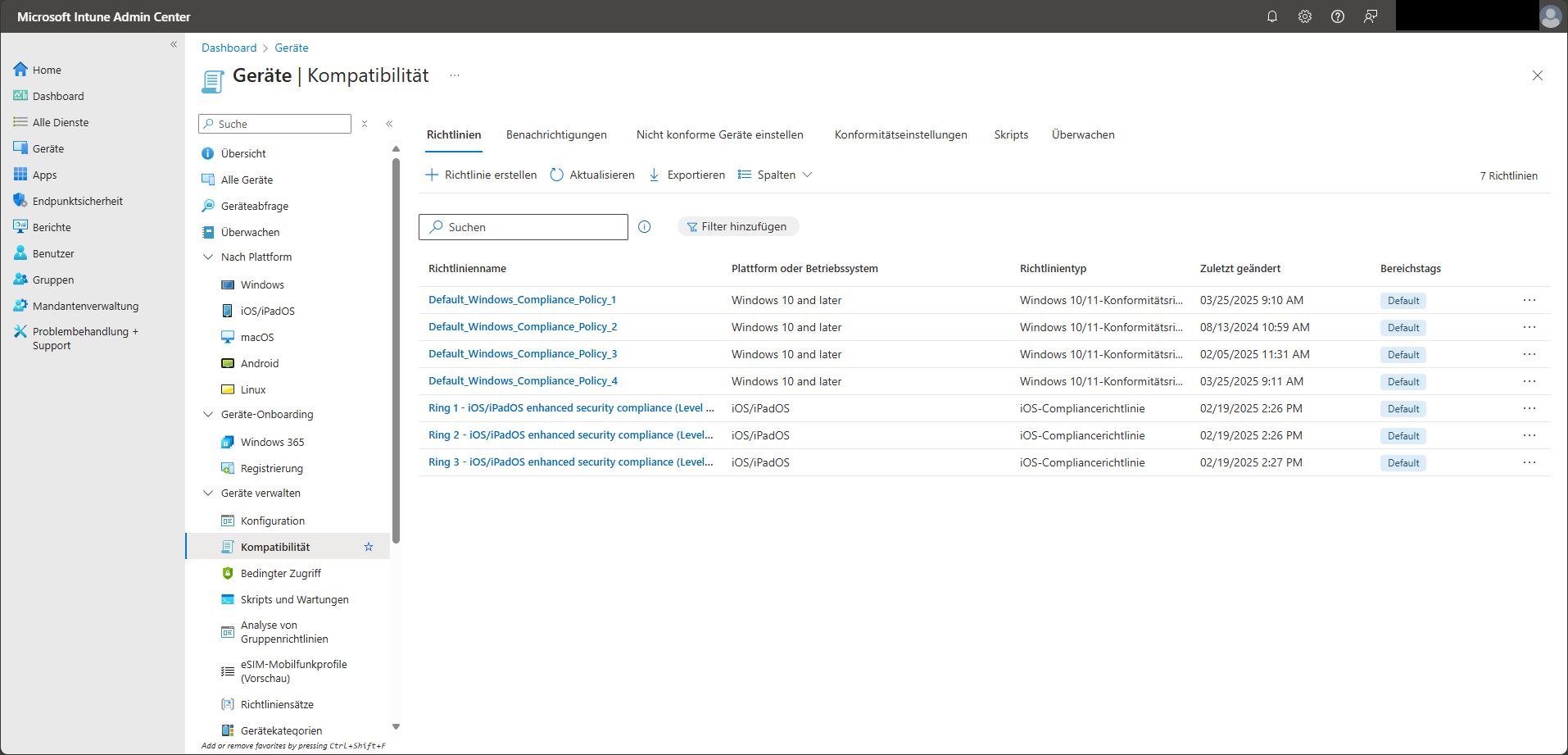
5. “Devices/Devices” section
In the area “Devices > Overview > Conditional Access” Existing access policies can be viewed and managed. These policies govern the conditions under which devices or apps can access corporate resources, such as email or SharePoint.
Conditional access enables context-based control — depending on device compliance, user identity or network location, for example. Intune supports both device-based and app-based access protection.
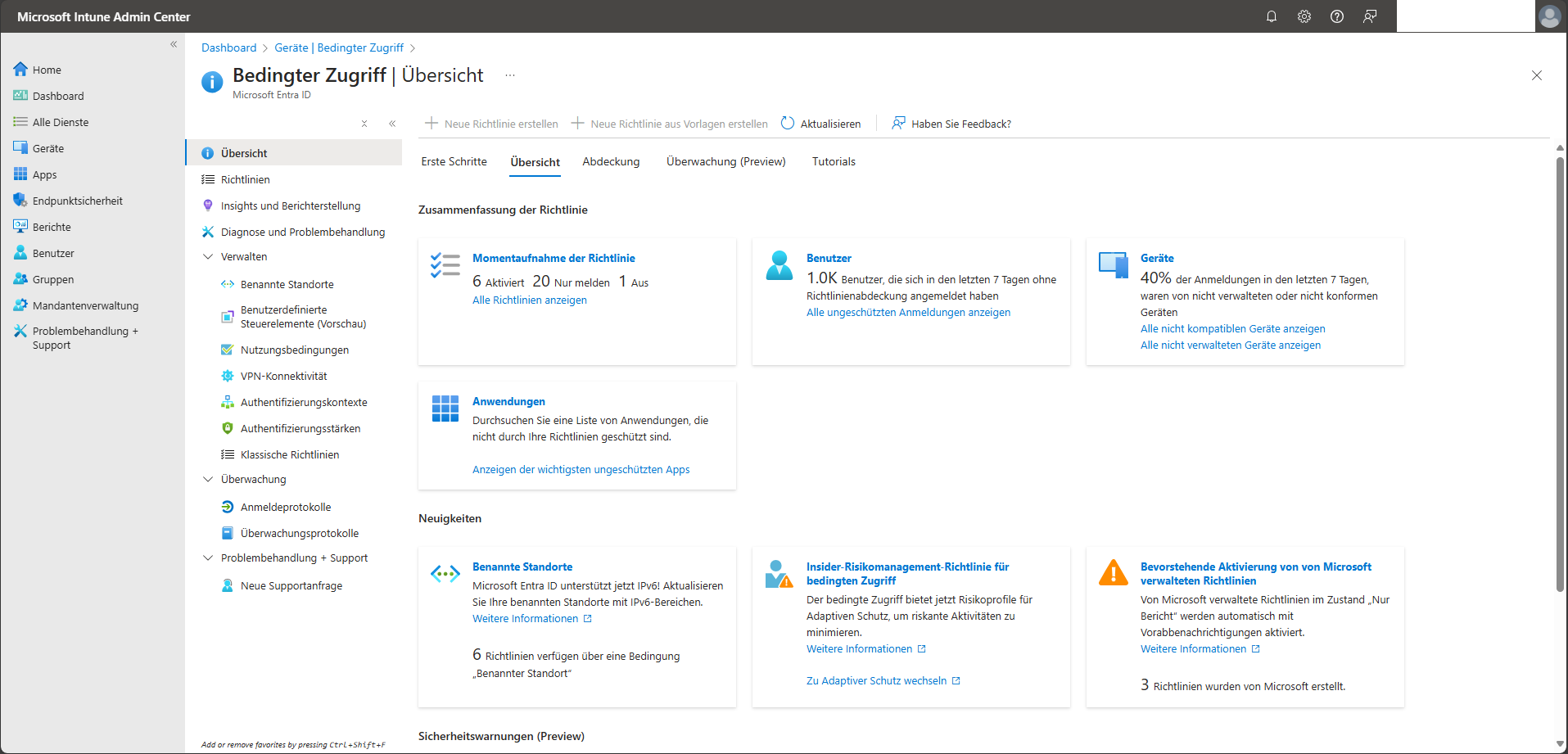
6. Control device configurations via profile
In the navigation area “Devices > Manage Devices > Configuration” Are all created in Intune configuration profiles. These profiles contain device settings to activate, restrict, or deactivate certain features — including WiFi, VPN, email accounts, or security-related requirements.
Intune supports profiling for all major platforms:
- Windows
- MacOS
- iOS/iPadOS
- android
Once created, the profiles can be specifically assigned to specific devices or user groups. Changes take effect automatically the next time you sync.
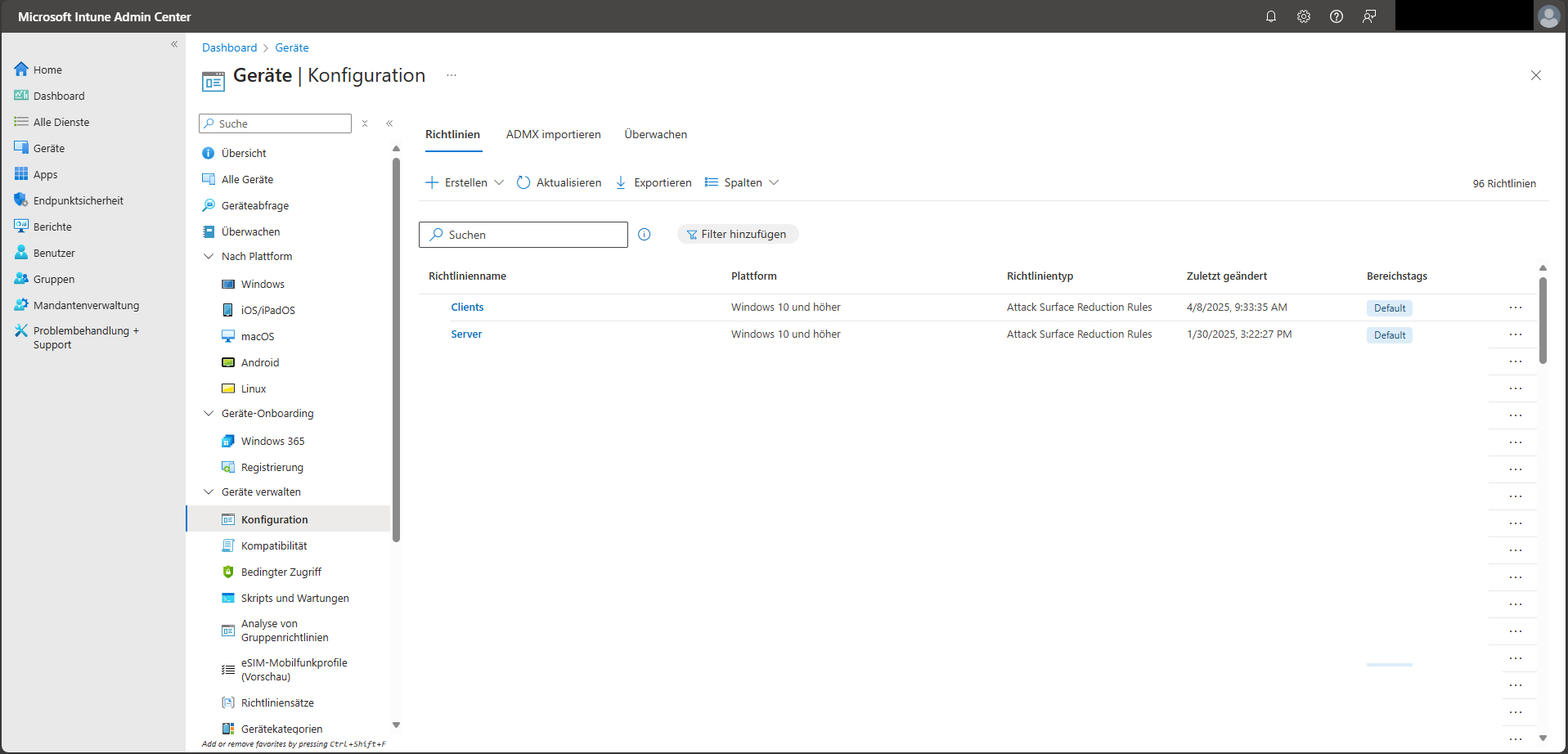
7. Overview of all registered devices
In the area “Devices > All Devices” A complete list of all devices currently registered in the Intune client is displayed. This overview is central to daily endpoint management and includes:
- operating system and version of the device
- Compliance status (compliant/non-compliant)
- The time of the last successful check-in
For new Intune instances set up, this list is initially empty. After the device has been picked up, it serves as a central point for analysis, filtering and targeted administrative measures.

8. App overview: installations and policy status
In the menu Apps > Overview There is a central display of the current app state in the Intune client. The view is divided into two main areas:
- Installation status: Shows at a glance which devices or app types have encountered installation errors. This allows you to identify problems early on and fix them in a targeted manner.
- App protection policy status: Provides information about which users have been assigned app protection policies — for example, for additional security measures in Office applications on mobile devices.
The overview also contains information about client status and accounts used.
The area enables centralized management of the entire life cycle of applications — from distribution to protection to failure analysis. Devices that are not directly registered with Intune can also be included.

9. Manage all applications at a glance
Under Apps > All apps A full list of all applications that have been added to the Intune tenant is displayed. This area serves as a central point of administration for the entire life cycle of applications — from deployment to assignment.
Intune supports a wide range of application types — tailored to the respective platform:
- Win32 applications (.exe/.msi)
- Microsoft Store apps
- web apps
- Line of Business (LOB) apps
- iOS/Android apps via Apple VPP or Managed Google Play

After adding an app, it can be assigned to specific user or device groups and the installation status can be monitored.
For more information, see Add apps to Microsoft Intune.
10. User overview and rights management
In the area “User” All people assigned to the Intune client are managed. These users can register devices, access corporate resources, and — depending on their role — perform administrative tasks.
There are two ways to add users:
- Direkt in the Intune admin center
- Synchronized via a local Active Directory instance via Azure AD Connect
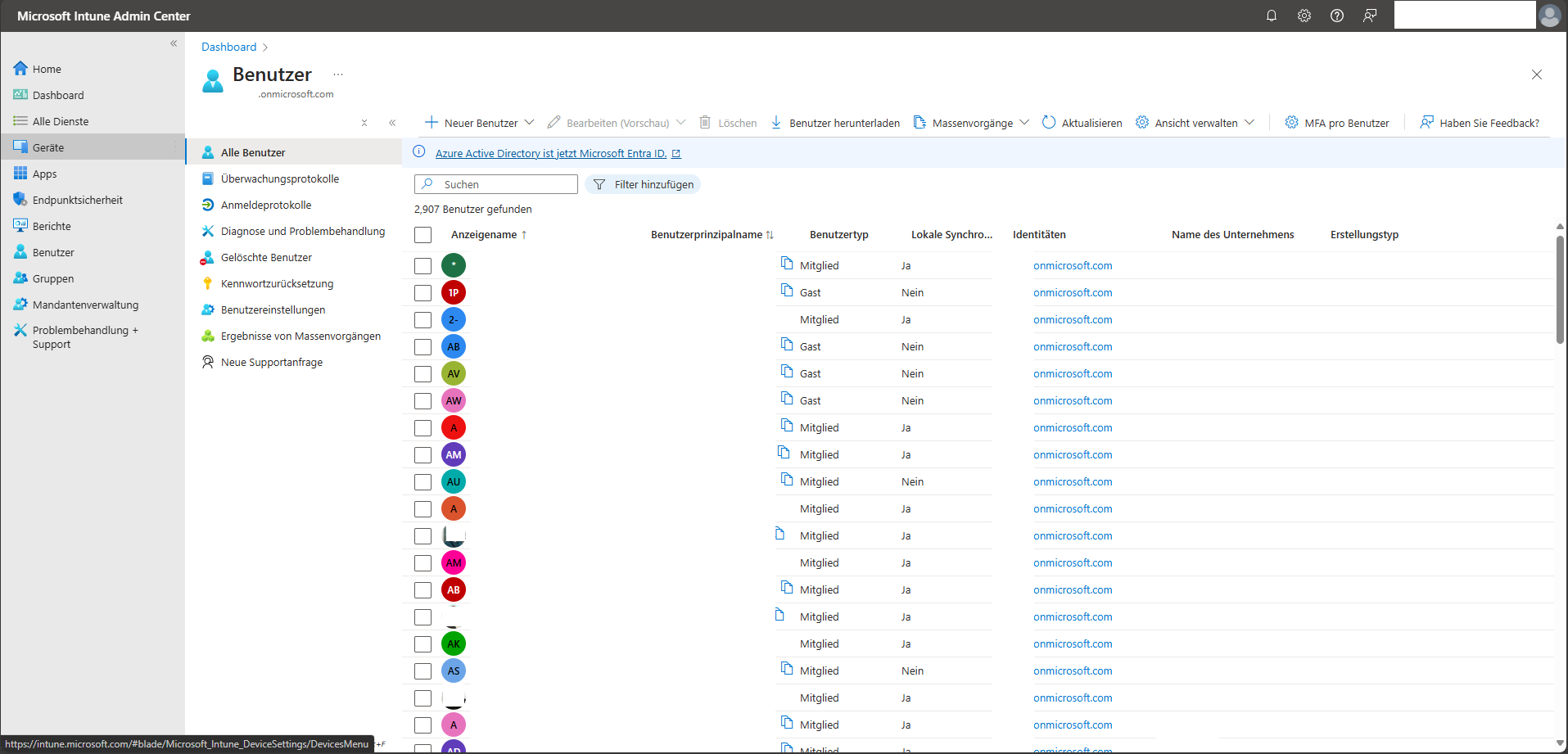
Once added, users can target Rights and roles are assigned, such as an Intune administrator, help desk employee, or policy manager.
11. Centrally manage and structure groups
In the area “Groups” All Microsoft Entra groups that are used within Intune are displayed. These groups serve as the basis for organizing and controlling user and device allocations.
Groups can be set up to meet different requirements — for example by geographical location, organizational unit, or specific device characteristics. Among other things, they enable:
- the central allocation of policies,
- targeted deployment of applications,
- as well as a structured distribution of tasks in endpoint management.
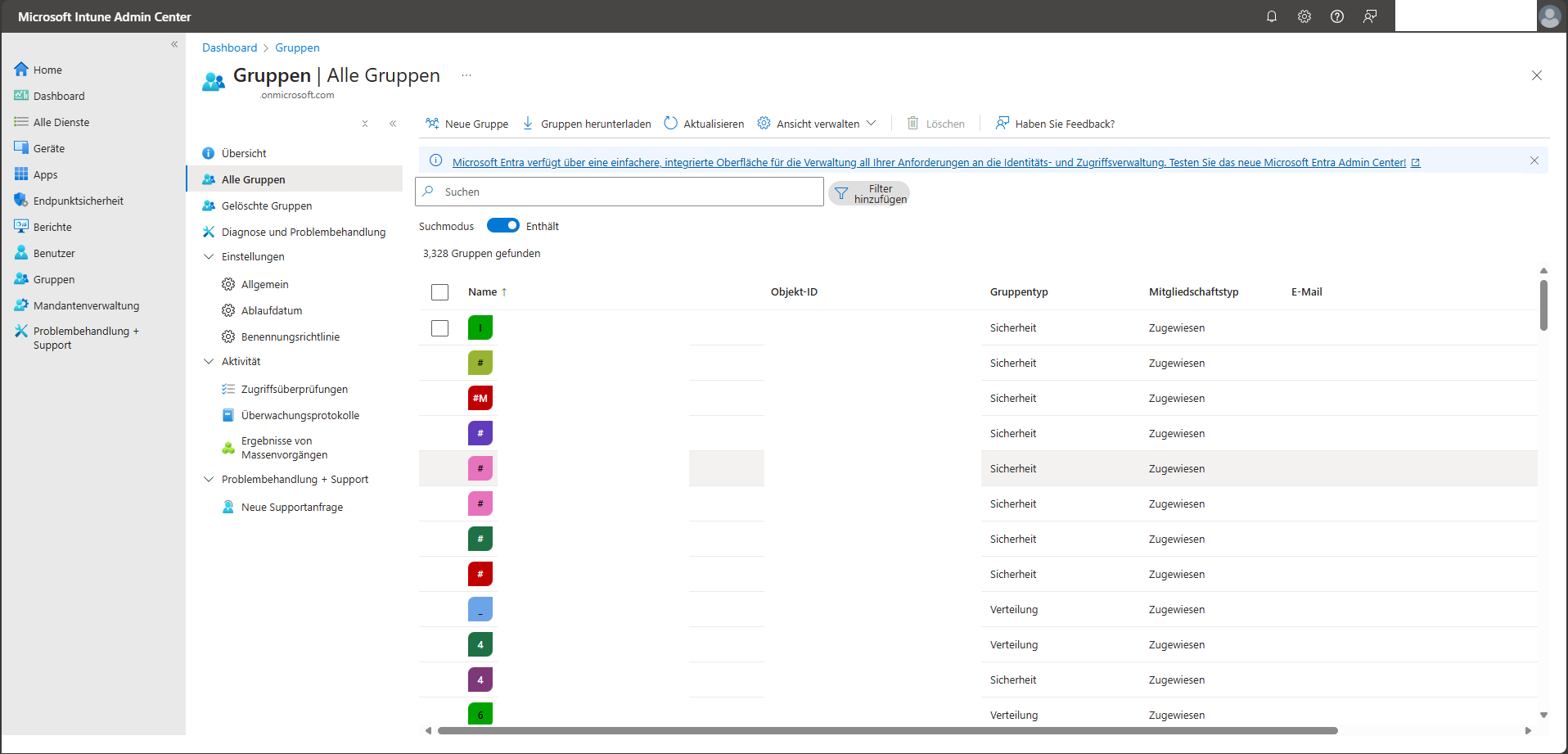
12. Keep an eye on client status and system status
In the area “Client Management” It provides a central overview of the current state of the Intune client. The view includes several tabs, including:
- Client details: Configuration and general administration information
- Connector status: Overview of active connections to other Microsoft services (such as Microsoft Defender)
- service status: View current operating states of Intune services
- message center: Notices and notes about planned changes or known issues
This area serves as a first point of contact in case of malfunctions or for regular monitoring of system availability and integrity.
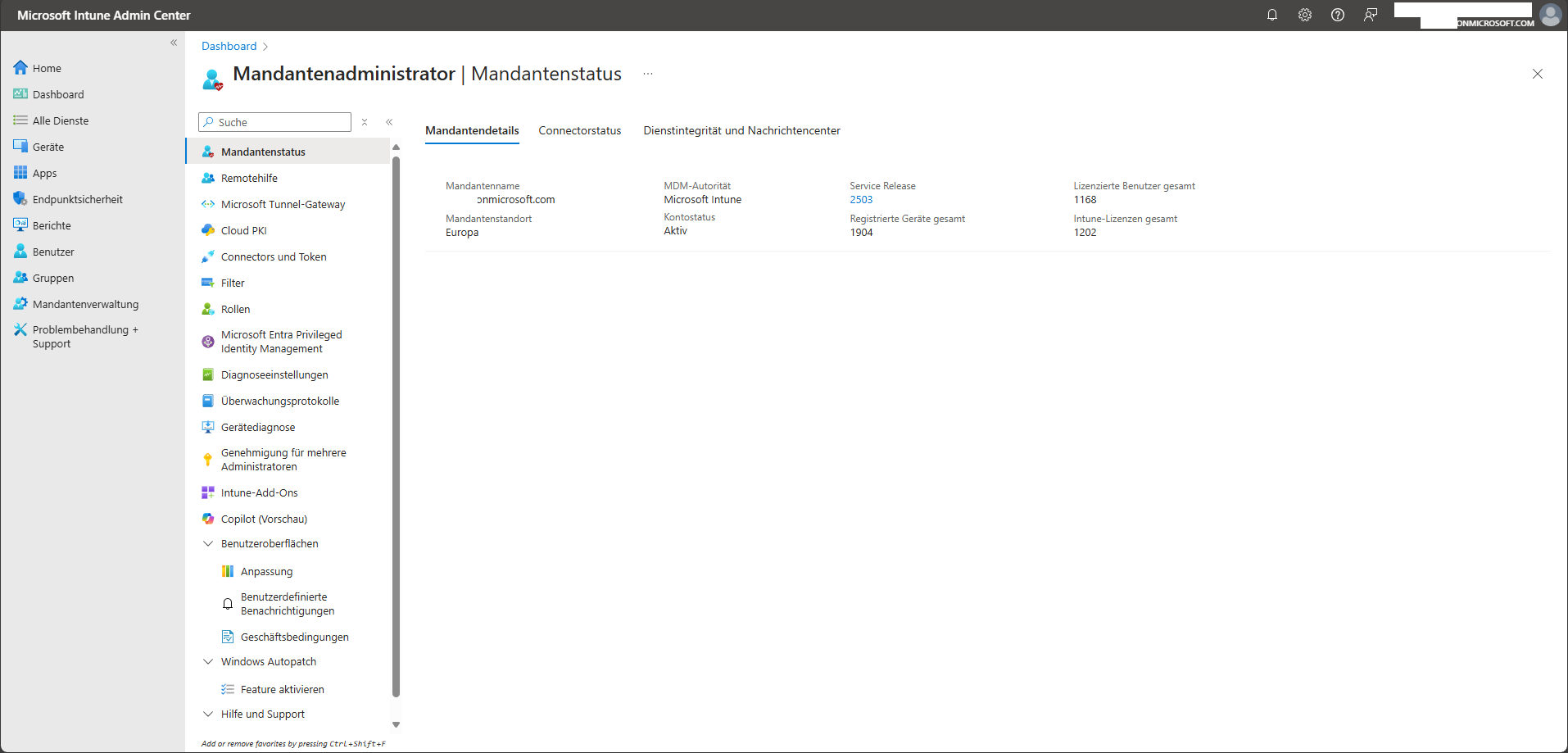
13. Carry out targeted troubleshooting
In the area “Troubleshooting + Support > Troubleshooting” Status information about individual users or devices can be viewed. The function helps with targeted error analysis and is particularly helpful for support cases.
The view is divided into several tabs, including:
- synopsis
- devices
- groups
- guideline
- usages
- App protection policy
- updates
- Enrollment restrictions
- diagnosis
Each of these tabs provides specific information about potential configuration errors, policy violations, or installation issues. In this way, causes can be identified and remedied efficiently.
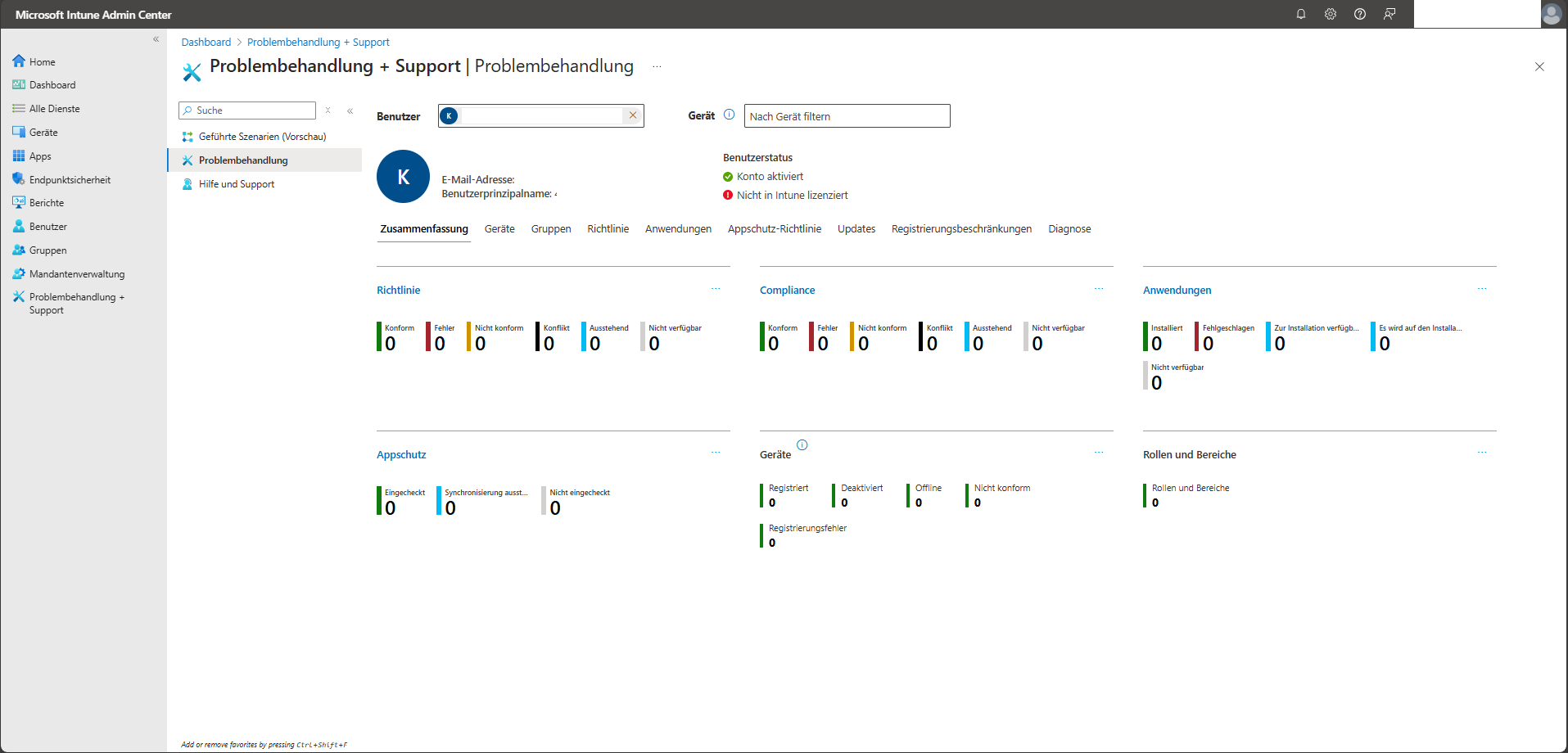
14. Request help and create support tickets
Under “Troubleshooting + Support > Help & Support” The Intune Admin Center provides direct access to supporting resources and to create support requests.
The feature enables:
- That Browse problem solutions and help documentation
- That Submitting support tickets in case of technical problems
Creating a support ticket requires an appropriate administrative role in Microsoft Entra ID. Among other things, the following are supported:
- service support administrator (recommended — least required right)
- Intune Administrator
- Global administrator
These roles ensure that only authorized persons can make support requests, which increases security and traceability.

15. Guided scenarios for implementing best practices
In the area “Troubleshooting + Support > Guided Scenarios” Predefined step-by-step instructions are available for typical Intune use cases. These scenarios are ideal for implementing common tasks in a targeted and structured manner — especially when the individual configuration steps are not fully known.
Examples of guided scenarios:
- Equipment setup with specific safety standards
- Assigning applications to user groups
- Implementing app protection policies for BYOD devices
The scenarios are role-based — for example for administrators, users, or devices — and bundle all necessary Intune components (profiles, policies, apps, configurations) into a complete process.

16. Configure and customize the Microsoft Intune Admin Center
that Microsoft Intune Admin Center can be flexibly adapted to your own working methods and requirements. Both the dashboard and general portal settings can be individually configured — ideal for IT teams working with different areas of focus or roles.
Customize dashboard
that dashboard serves as a central overview of the status of devices, applications, and policies. It can be designed as a personal work area — for example, on a project or role-specific basis. The following options are available:
- Edit an existing dashboard: Add, remove, or reorder tiles
- Create a new dashboard: Start with an empty view and select from the tile catalog
- Publish or share dashboards: In this way, predefined views can also be made available to other users in the team
The integrated Tile catalog offers a variety of visualizations, such as compliance, app status, or device distribution
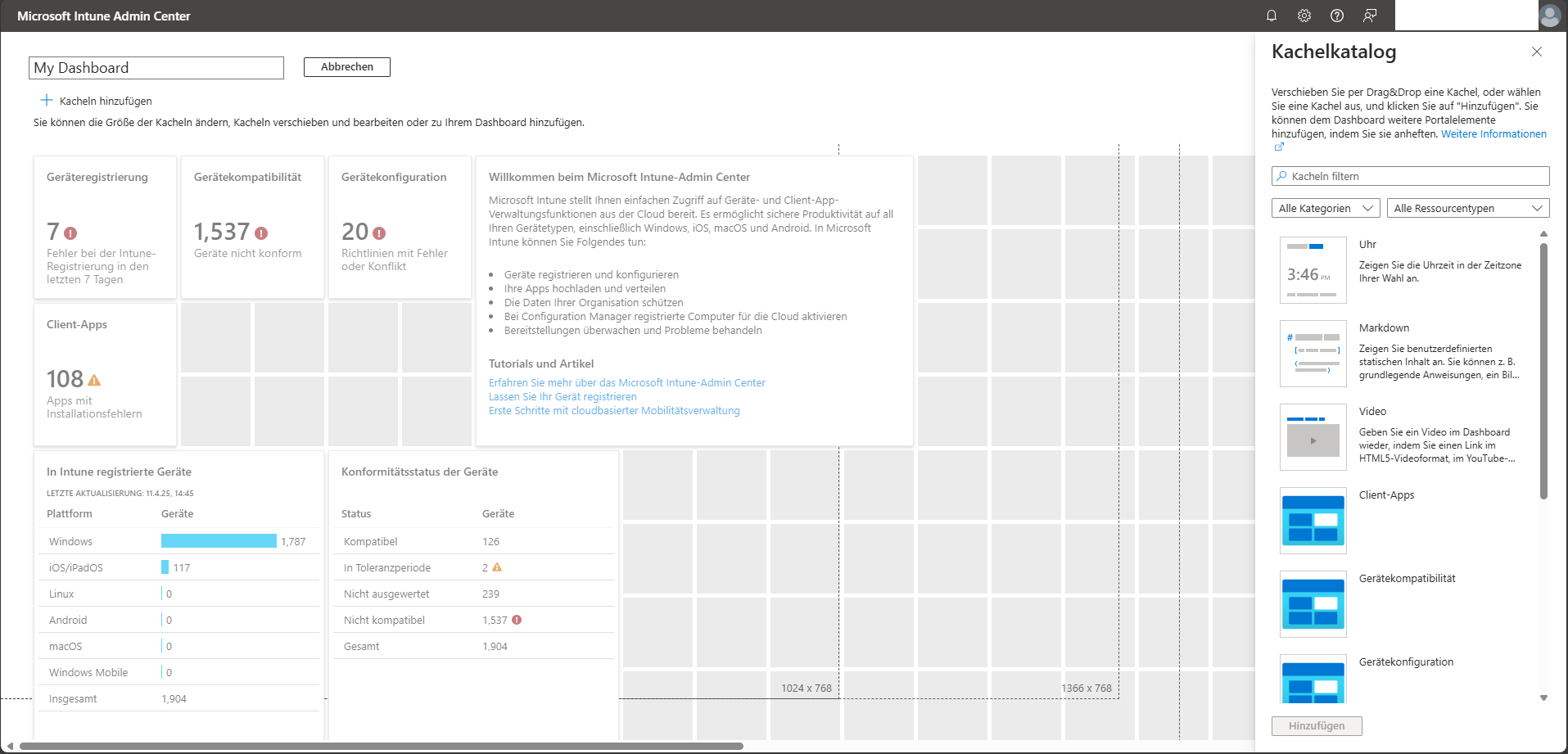
Change portal settings
About the Gear icon at the top right The general settings can be adjusted in the Intune admin center. Configurable areas include:
- Directories & subscriptions
- Presentation & start views
- Language & region
- My user information
- Unsubscribe behavior & notifications
These options provide an individual work environment that makes daily entry and navigation much easier.
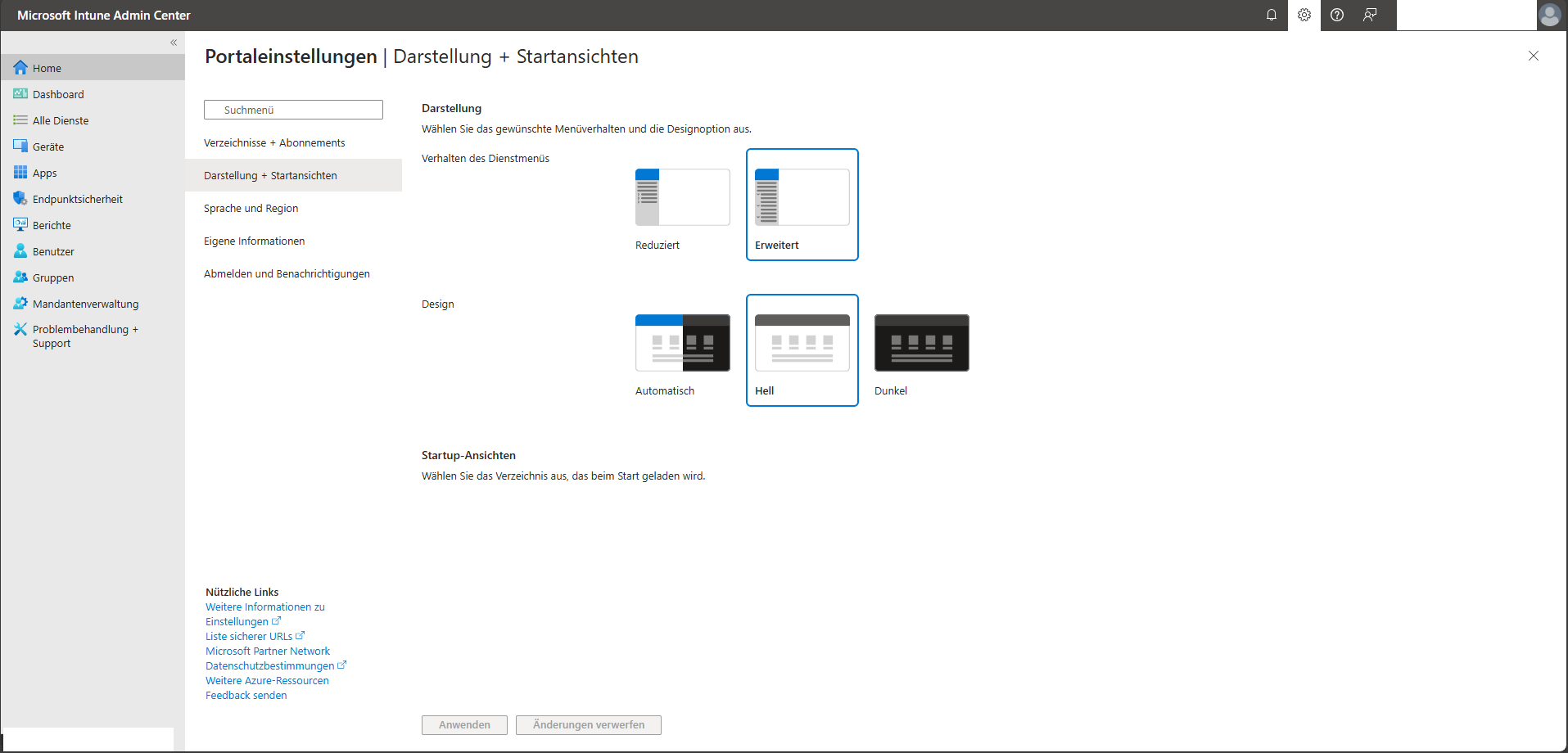
4. Best practices for use
Efficient and secure use of the Intune Admin Center requires not only technical expertise, but also well-thought-out processes and clear guidelines. The following best practices have been proven in practice:
{{cta-box=” /dev/components "}}
5. conclusion
that Microsoft Intune Admin Center is more than just a management portal — it is the central control element for modern Endpoint Management. With its clear structure, deep integration with Microsoft 365 and diverse functions, it enables IT departments to manage devices and applications securely, efficiently and scalably.
Especially in times of increasing mobility, home office and Bring-your-own-deviceStrategies, a central, cloud-based solution such as Intune is becoming a decisive success factor for IT security and productivity.
SOFTTAILOR helps you make optimal use of these opportunities: from strategic implementation to technical implementation and ongoing operation. In this way, Intune is not only implemented, but also sustainably integrated into IT processes. Make an appointment now free initial consultation— individual, practical and non-binding.