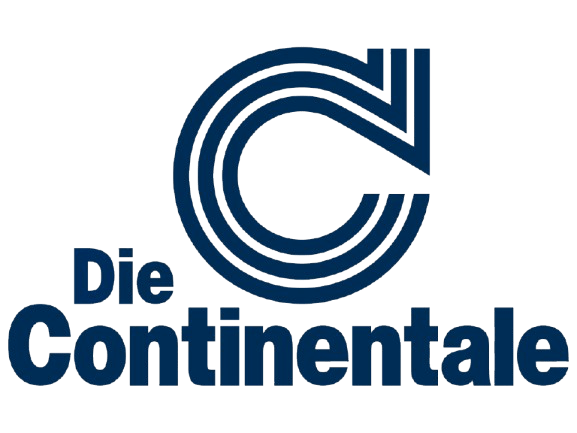Microsoft Intune company portal is the linchpin when employees need to register their devices in the corporate network, install apps, or comply with security guidelines. The app combines ease of use with central IT control and makes it possible to securely integrate both private and company-owned devices. But how does that work exactly? And what functions are behind the app?
The most important things in brief
- Intune company portal is the central app for employees to securely register and manage work devices.
- Enables app installations, device status insight, compliance verification, and direct self-service capabilities.
- Supports all common platforms (Android, iOS, Windows, macOS) and can be flexibly integrated into BYOD and corporate scenarios.
1 What is the Intune Business Portal and why is it important?
The Intune company portal is an app that employees install on their devices to access corporate resources such as emails, internal apps, or files. At the same time, it serves as a link between the user and the IT department: Devices can be registered, security policies are automatically applied, and in the event of a problem, the IT team can react remotely — for example by locking or deleting a lost device.
The company portal is essential for companies because it standardizes device management without sacrificing ease of use. Employees can independently install apps, view compliance notices and retrieve device information, while IT always keeps track of device inventory and security status. Especially in scenarios with Bring Your Own Device (BYOD) or mixed fleets of Windows, Android, iOS and macOS devices, the company portal is essential to ensure controlled and secure integration into the corporate environment.
2 Install the Intune company portal app & register devices
So that employees can use their devices on the corporate network, the first step is always to install the Intune company portal app, which is available for Android, iOS, macOS and Windows and can be downloaded directly from the official app stores or via a link provided by the company.
Installation step by step:
- Download the app
- Android: Google Play Store
- iOS: Apple App Store
- Windows: Microsoft Store
- macOS: corporate link or directly from Microsoft Learn
- signup
- After installation, employees log in with their business or school account. Companies that use additional security measures can also integrate certificate enrollment or smart card procedures.
- device registration
- The app guides you through the registration process step by step. This requires all necessary permissions, such as device compliance, location access, or app management. With company-owned devices, this is often done automatically in the background (e.g. via autopilot). With BYOD devices, the user must actively agree to which company policies are applied on their device.
- Platform specifics
- Android: Support for work profiles (business/private separated)
- iOS: Automatic device management via MDM-Profile
- macOS: Special features during initial setup, e.g. for devices with Apple Silicon
- Windows: Optional integration with Windows Autopilot for an out-of-the-box experience (OOBE)
As soon as the device is registered, all approved apps and resources are available to the user — provided that the compliance requirements are met.
3 Manage apps & use self-service features
After registering the device, the next central point of contact is app management within the Intune corporate portal. Here, employees can see all applications provided by the company — both those that they can optionally install and those that must be available on the device.
Difference between “available” and “mandatory” apps:
- Available apps: These applications are available for free installation in the company portal. The user decides for himself whether and when to install them.
- Mandatory apps: These apps are automatically pushed to the device as soon as it's registered. The user cannot prevent or uninstall their installation as long as the device is managed.
Self-service features in the corporate portal:
In addition to app management, the company portal offers important self-service options:
- Reset device (Remote Wipe/Factory Reset): In case of loss or theft, the user can remotely delete their device via the portal.
- View device information: Serial number, compliance status, and other details can be viewed at any time.
- Contact support: Companies can provide a direct support link or telephone number that users can use to request help if they have problems.
{{info-iup=” /dev/components "}}
These functions significantly reduce the burden on the IT department, as simple tasks such as app installations or device locks no longer have to be handled manually.
4 Device compliance
Adhering to compliance guidelines is a key element of device management with Intune. The corporate portal applies policies that ensure that devices meet specific requirements before they are allowed to access corporate resources.
Typical compliance criteria:
- Device lock (PIN, password, biometric security)
- Device storage encryption
- Current operating system version
- No jailbreak or root access
- Activated virus protection (for Windows/macOS)
If one of these criteria is not met, the company portal shows the user a corresponding message, often with instructions on how to fix the problem. As long as the compliance status is not established, access to company data can be blocked.
5 Conclusion — Why the company portal is the key to modern IT administration
The Microsoft Intune company portal is much more than just a device login app. It is the central interface that companies use to efficiently manage their device fleets while offering employees a user-friendly interface for app installations, compliance notices and self-service. Especially in hybrid work models, where BYOD and flexible device selection have become the norm, the company portal ensures that security requirements are consistently implemented — without neglecting user comfort.
For the IT department, this means less support for routine tasks, more transparency about equipment inventory and automated enforcement of policies. For employees: a clear entry point into corporate IT that simply works.